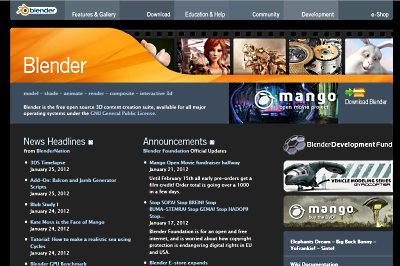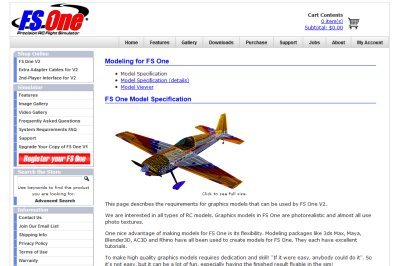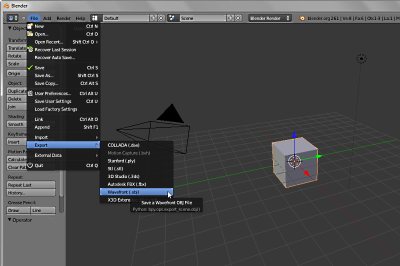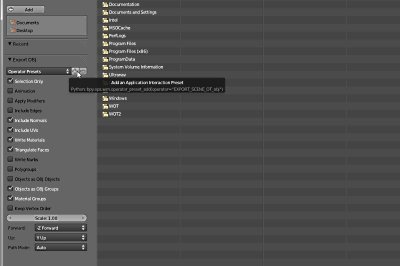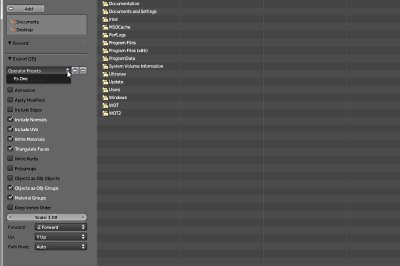For my 3D modeling I use
Blender 3D.
Blender is a free, open source, 3D modeling application that is really quite full featured for a free product. It has a huge user community with many tutorial websites available to help you learn how to use it.
It does take some time to learn Blender, however; the advent of widely available broadband has lead to the rise of many video tutorials that that can speed you on your way.
I found the site, CGCookie.com particularly useful with many well thought-out, HD tutorials. Note: you'll want the "Blender Cookie" subsite, as they have tutorials for 3ds Max and Modo as well...
Blender is a free, open source, 3D modeling application that is really quite full featured for a free product. It has a huge user community with many tutorial websites available to help you learn how to use it.
It does take some time to learn Blender, however; the advent of widely available broadband has lead to the rise of many video tutorials that that can speed you on your way.
I found the site, CGCookie.com particularly useful with many well thought-out, HD tutorials. Note: you'll want the "Blender Cookie" subsite, as they have tutorials for 3ds Max and Modo as well...
For those who may not be familiar with the
process, 3D computer games use 3D content that is first made in an
external editor such as Blender. Once the model is made, it
must be exported to a format that the game, or simulator in our case
can understand.
Blender (and all 3D software) has a large set of add-ons that allow you to import and export to and from a large number of file formats.
Since I will be creating a model for FS One RC Simulator, I checked the requirements page on their website to verify the format that they use. For FS One we need to export our Blender models in the .obj file format.
Blender (and all 3D software) has a large set of add-ons that allow you to import and export to and from a large number of file formats.
Since I will be creating a model for FS One RC Simulator, I checked the requirements page on their website to verify the format that they use. For FS One we need to export our Blender models in the .obj file format.
To export a Blender model as an .obj file select:
File --> Export --> Wavefront (.obj) as shown in the image here.
This will then display a panel on which we will need to select certain things and ways to export this model... see the next picture for that information.
Note: These instructions and images are for Blender version 2.61 which is current as of this writing... Blender is constantly being improved so some of these settings will change and you may need to revisit them with newer versions.
This will then display a panel on which we will need to select certain things and ways to export this model... see the next picture for that information.
Note: These instructions and images are for Blender version 2.61 which is current as of this writing... Blender is constantly being improved so some of these settings will change and you may need to revisit them with newer versions.
To properly export your model for use with FS One
select the following in the "Export OBJ" panel on the left side of
the screen:
Selection Only
Include Normals
Include UVs
Write Materials
Triangulate Faces
Objects as Object Groups
Material Groups
Selection Only
Include Normals
Include UVs
Write Materials
Triangulate Faces
Objects as Object Groups
Material Groups